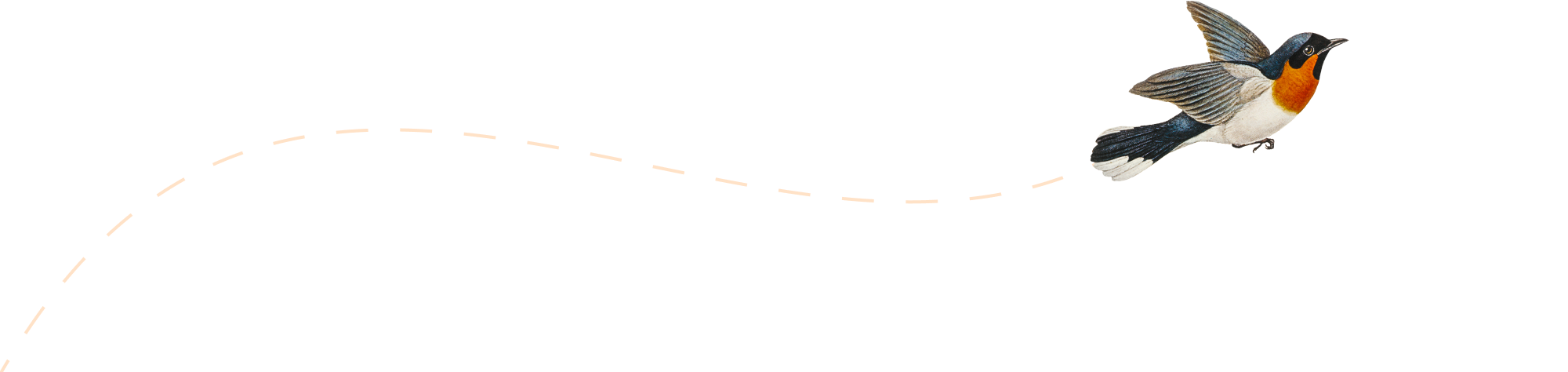This blog has detail instructions to install USB WinToGo for Mac. But things won’t go that smooth on pre-2013 rMBP.
Firstly, diskpart from Windows cmd within Virtual Machine seems to have limitations, especially for Win8.1. Partitioning can work sometime but formatting will probably fail. Therefore, diskutil in Mac is the solution for disk handling. But another problem occurs. FAT32 partition is tried but found to cause errors during imagex transfer due to large file size restrictions. But disktuil doesn’t support NTFS. At last, NTFS partition is formatted with diskutil with the help of Paragon-NTFS 14 in El Capitan.
Secondly, “bcdboot /f ALL” will create EFI boot mode for usb drive, under which Win2Go can be successfully installed but instantly turns into black screen when installing bootcamp/nvidia drivers. It’s because that pre-2013 MBP is not fully compatible with UEFI crashing the graphics/audio drivers under EFI boot. The solution is to boot with CSM-BIOS mode. That means when booting MBP with alt, “Windows” is the only menu choice not “EFI”. Clearing the boot partition and “bcdboot /f BIOS” for BIOS boot mode section. However, the “none system disk” error shows when booting the “Windows” option.
Finally, this article sheds the light. “bootsect /nt60 x: /force /mbr” to force using the win8.1 bootmgr will boot your MBP into Win8.1, with all bootcamp drivers ready to be installed.
Enjoy the Win2Go, thanks for the almighty Google and a whole day of rebooting!