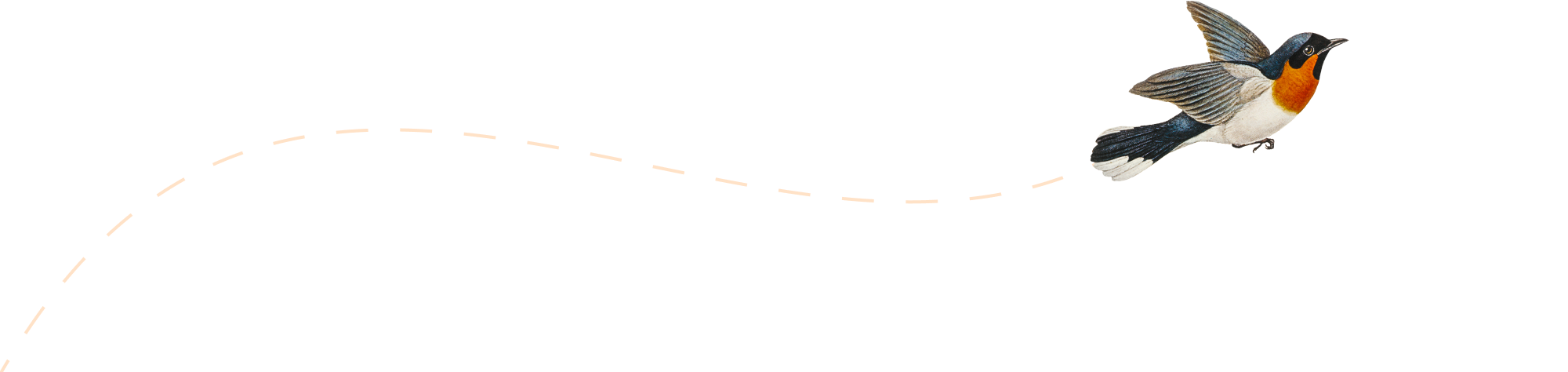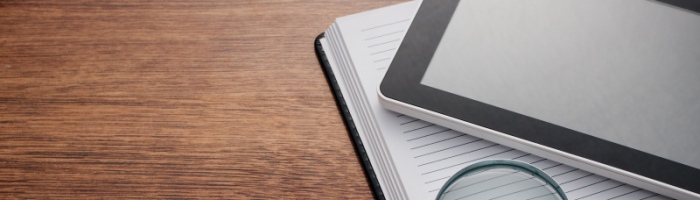Just encountered a mysterious problem after upgraded to 10.11.4 that every time MBP reboots and logins, my trackpad settings like tap-to-click are lost. It’s mysterious because during the very beginning time after login it worked as normal, but a few minutes later trackpad settings were reset automatically. It also affected the Mac AirPlay to AppleTV which would not work except for the first few minutes after reboot.
Googling the airplay problem leads to login items. But removing all of my existing login items doesn’t fix the problem. (Of course, the trackpad plist is the first try which also doesn’t work.)
And the console log during possible resetting trackpad has messages like “kernel[0]: Sandbox: CommCenter(3359) deny(1) file-read-metadata /Library/Developer” and “otherbsd[4246]: Could not submit LoginItem job com.XXX.XXXYYY: 119: Service is disabled”;
More googling doesn’t find much useful info. Similar keyboard reset problem exists but has no fix yet. When analyzing the details of the console logs, one interesting thing is that there’re two login window app started msg around that time, when the failed login items are all at the second login window session and possibly kill my trackpad settings and airplay.
Then why on earth exists another login window session? The culprit is _xcsbuildd. As 10.11.4 upgraded Mac Server, with XCode server service included, which will run as user _xcsbuildd at background. The upgraded service’s second login session breaks some login items which seems indeed killing airplay and resetting the trackpad settings.
Simply disable xcode service in Server.app will not remove _xcsbuildd related stuffs. Use this methods to totally get rid of it.
Finally reboot and enjoy the hassle-free trackpad and airplay again.